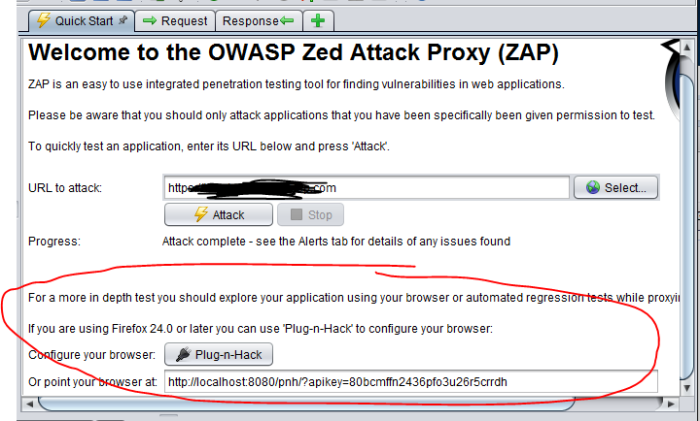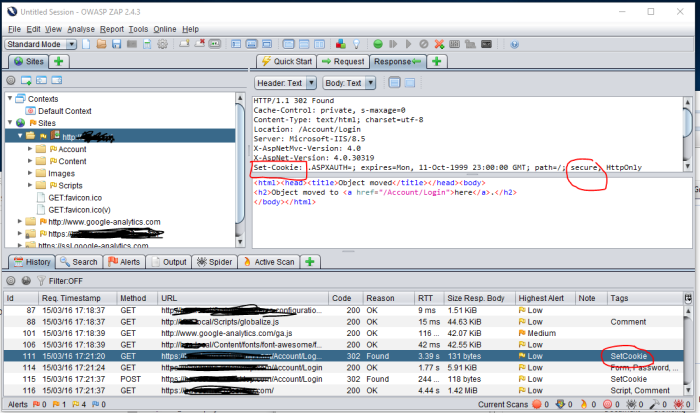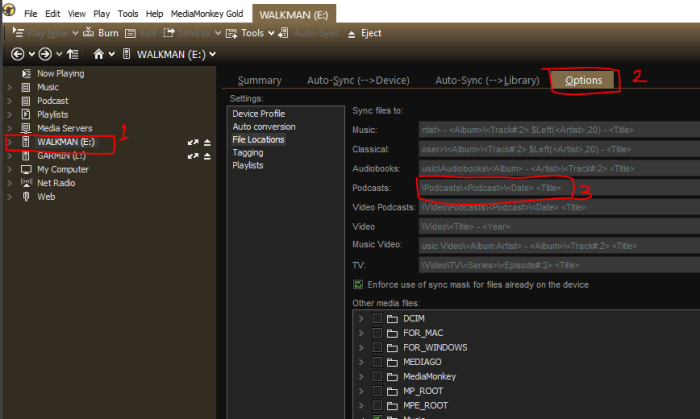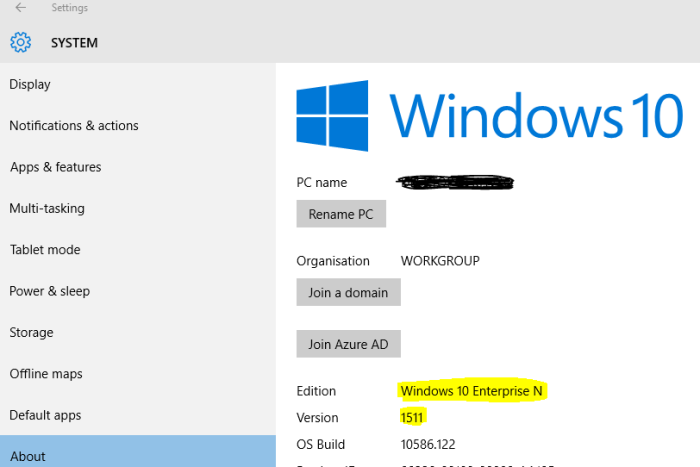Can be used to restore multiple databases when used in a script.
Link here …http://stackoverflow.com/questions/2510295/fully-automated-sql-server-restore/2510790#2510790
CREATE PROC [dbo].[restoreDB]
@p_strDBNameTo SYSNAME,
@p_strDBNameFrom SYSNAME,
@p_strFQNRestoreFileName VARCHAR(255),
@p_strDBFolderName VARCHAR(255) = NULL
AS
DECLARE
@v_strDBFilename VARCHAR(100),
@v_strDBLogFilename VARCHAR(100),
@v_strDBDataFile VARCHAR(100),
@v_strDBLogFile VARCHAR(100),
@v_strExecSQL NVARCHAR(1000),
@v_strExecSQL1 NVARCHAR(1000),
@v_strMoveSQL NVARCHAR(4000),
@v_strREPLACE NVARCHAR(50),
@v_strTEMP NVARCHAR(1000),
@v_strListSQL NVARCHAR(4000),
@v_strServerVersion NVARCHAR(20)
SET @v_strREPLACE = ''
IF exists (select name from sys.databases where name = @p_strDBNameTo)
SET @v_strREPLACE = ', REPLACE'
SET @v_strListSQL = ''
SET @v_strListSQL = @v_strListSQL + 'IF OBJECT_ID(''tempdb..##file_list'' , ''U'') IS NOT NULL '
SET @v_strListSQL = @v_strListSQL + 'BEGIN'
SET @v_strListSQL = @v_strListSQL + ' DROP TABLE ##FILE_LIST '
SET @v_strListSQL = @v_strListSQL + 'END '
EXEC (@v_strListSQL)
--RESTORE FILELISTONLY FROM DISK = 'C:\Dbs\Backups\bae_she_20160212.bak'
SET @v_strListSQL = 'CREATE TABLE ##FILE_LIST ('
SET @v_strListSQL = @v_strListSQL + ' LogicalName VARCHAR(64),'
SET @v_strListSQL = @v_strListSQL + ' PhysicalName VARCHAR(130),'
SET @v_strListSQL = @v_strListSQL + ' [Type] VARCHAR(1),'
SET @v_strListSQL = @v_strListSQL + ' FileGroupName VARCHAR(64),'
SET @v_strListSQL = @v_strListSQL + ' Size DECIMAL(20, 0),'
SET @v_strListSQL = @v_strListSQL + ' MaxSize DECIMAL(25,0),'
SET @v_strListSQL = @v_strListSQL + ' FileID bigint,'
SET @v_strListSQL = @v_strListSQL + ' CreateLSN DECIMAL(25,0),'
SET @v_strListSQL = @v_strListSQL + ' DropLSN DECIMAL(25,0),'
SET @v_strListSQL = @v_strListSQL + ' UniqueID UNIQUEIDENTIFIER,'
SET @v_strListSQL = @v_strListSQL + ' ReadOnlyLSN DECIMAL(25,0),'
SET @v_strListSQL = @v_strListSQL + ' ReadWriteLSN DECIMAL(25,0),'
SET @v_strListSQL = @v_strListSQL + ' BackupSizeInBytes DECIMAL(25,0),'
SET @v_strListSQL = @v_strListSQL + ' SourceBlockSize INT,'
SET @v_strListSQL = @v_strListSQL + ' filegroupid INT,'
SET @v_strListSQL = @v_strListSQL + ' loggroupguid UNIQUEIDENTIFIER,'
SET @v_strListSQL = @v_strListSQL + ' differentialbaseLSN DECIMAL(25,0),'
SET @v_strListSQL = @v_strListSQL + ' differentialbaseGUID UNIQUEIDENTIFIER,'
SET @v_strListSQL = @v_strListSQL + ' isreadonly BIT,'
SET @v_strListSQL = @v_strListSQL + ' ispresent BIT'
--SELECT CAST(SERVERPROPERTY ('PRODUCTVERSION') AS NVARCHAR)
SELECT @v_strServerVersion = CAST(SERVERPROPERTY ('PRODUCTVERSION') AS NVARCHAR)
IF @v_strServerVersion LIKE '11.%'
BEGIN
SET @v_strListSQL = @v_strListSQL + ', TDEThumbpr DECIMAL'
--PRINT @v_strServerVersion
END
SET @v_strListSQL = @v_strListSQL + ')'
EXEC (@v_strListSQL)
INSERT INTO ##FILE_LIST EXEC ('RESTORE FILELISTONLY FROM DISK = ''' + @p_strFQNRestoreFileName + '''')
IF @p_strDBFolderName IS NOT NULL
BEGIN
-- Update physical name with new folder
UPDATE ##FILE_LIST SET PhysicalName = @p_strDBFolderName + '\' + @p_strDBNameTo + '.' + reverse(left(reverse(PhysicalName), charindex('.', reverse(PhysicalName)) -1))
END
ELSE
BEGIN
-- update physical name with new filename
UPDATE ##FILE_LIST SET PhysicalName = replace(PhysicalName, @p_strDBNameFrom, @p_strDBNameTo)
END
select * from ##FILE_LIST
DECLARE curFileLIst CURSOR FOR
SELECT 'MOVE N''' + LogicalName + ''' TO N''' + PhysicalName + ''''
FROM ##FILE_LIST
SET @v_strMoveSQL = ''
OPEN curFileList
FETCH NEXT FROM curFileList into @v_strTEMP
WHILE @@Fetch_Status = 0
BEGIN
SET @v_strMoveSQL = @v_strMoveSQL + @v_strTEMP + ', '
FETCH NEXT FROM curFileList into @v_strTEMP
END
CLOSE curFileList
DEALLOCATE curFileList
PRINT 'Killing active connections to the "' + @p_strDBNameTo + '" database'
-- Create the sql to kill the active database connections
SET @v_strExecSQL = ''
SELECT @v_strExecSQL = @v_strExecSQL + 'kill ' + CONVERT(CHAR(10), spid) + ' '
FROM master.dbo.sysprocesses
WHERE DB_NAME(dbid) = @p_strDBNameTo AND DBID <> 0 AND spid <> @@spid
EXEC (@v_strExecSQL)
PRINT 'Restoring "' + @p_strDBNameTo + '" database from "' + @p_strFQNRestoreFileName + '" with '
PRINT @v_strMoveSQL
--PRINT ' data file "' + @v_strDBDataFile + '" located at "' + @v_strDBFilename + '"'
--PRINT ' log file "' + @v_strDBLogFile + '" located at "' + @v_strDBLogFilename + '"'
SET @v_strExecSQL = 'RESTORE DATABASE [' + @p_strDBNameTo + ']'
SET @v_strExecSQL = @v_strExecSQL + ' FROM DISK = ''' + @p_strFQNRestoreFileName + ''''
SET @v_strExecSQL = @v_strExecSQL + ' WITH FILE = 1,'
SET @v_strExecSQL = @v_strExecSQL + @v_strMoveSQL
SET @v_strExecSQL = @v_strExecSQL + ' NOREWIND, '
SET @v_strExecSQL = @v_strExecSQL + ' NOUNLOAD '
SET @v_strExecSQL = @v_strExecSQL + @v_strREPLACE
PRINT '---------------------------'
PRINT @v_strExecSQL
PRINT '---------------------------'
EXEC sp_executesql @v_strExecSQL